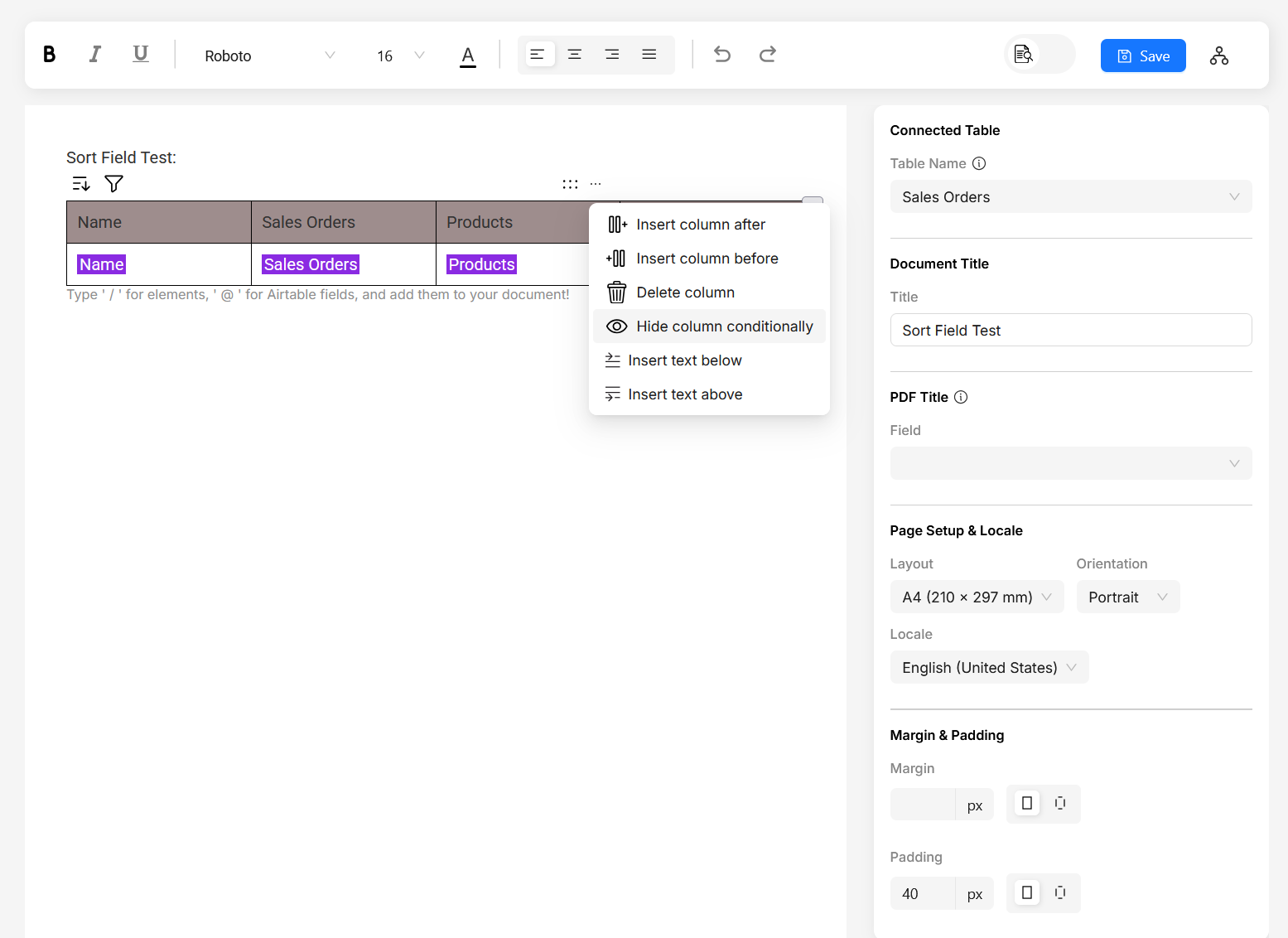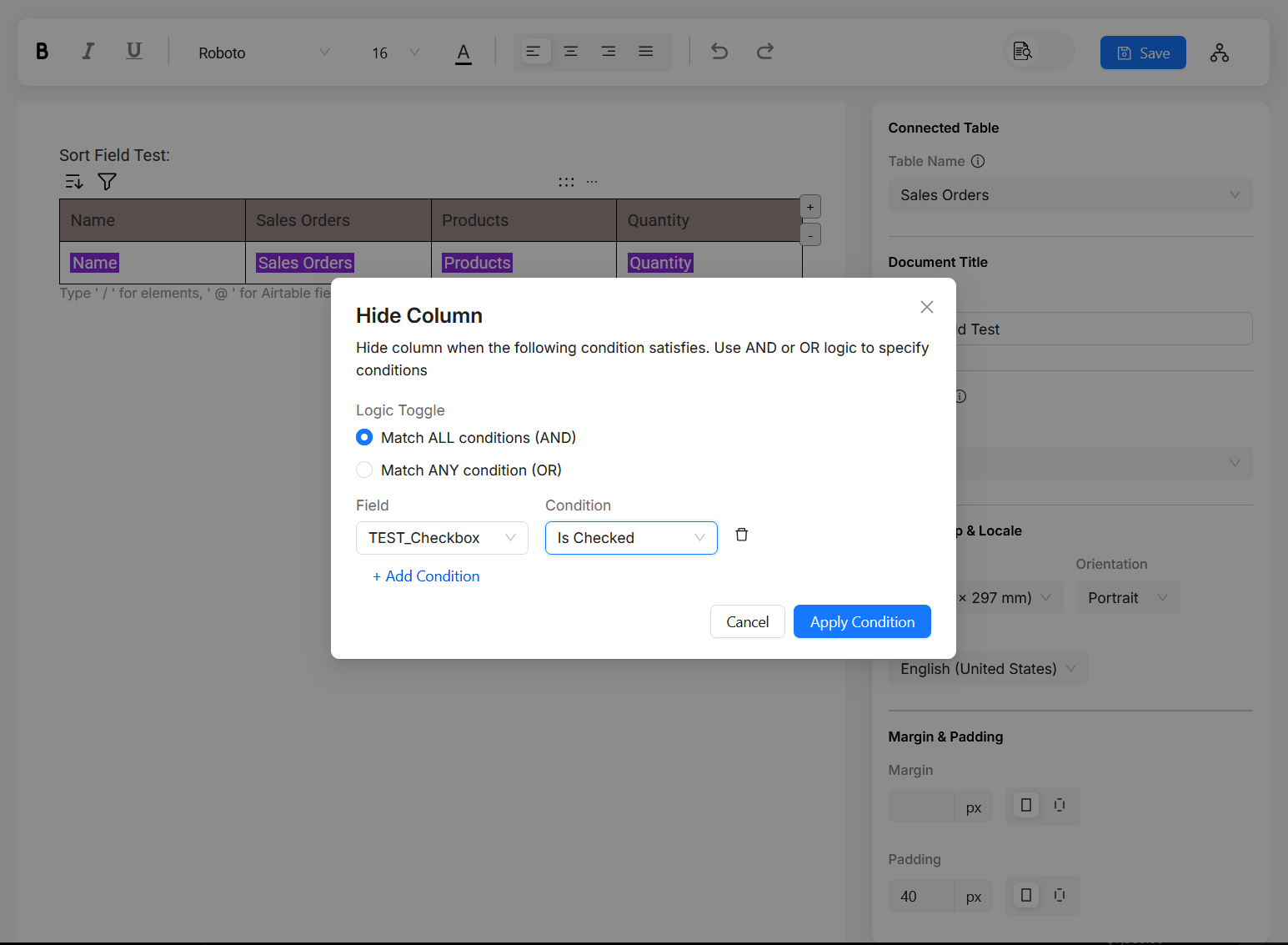Line items
You can easily convert your linked record field into table line items. The easiest way to do is to use Dynamic Table component.
Dynamic Table Component
In the document editor, make sure the document is linked to your desired table. You can change it in the properties/style panel on the right side.
- Type
/in the editor, and you will see a typeahead with some components. - Choose Dynamic Table from it, and then choose the linked record field and at last choose the fields you want from the linked table.
- Click on "create" and you can see that a table got created with all the fields you have selected.
- You can preview the document. Preview takes the first record from the first view. You should see the linked records of first record listed as table rows.
- If you want to add more fields to the line items, you can just add one more column to the table and access the linked table field inside the table.
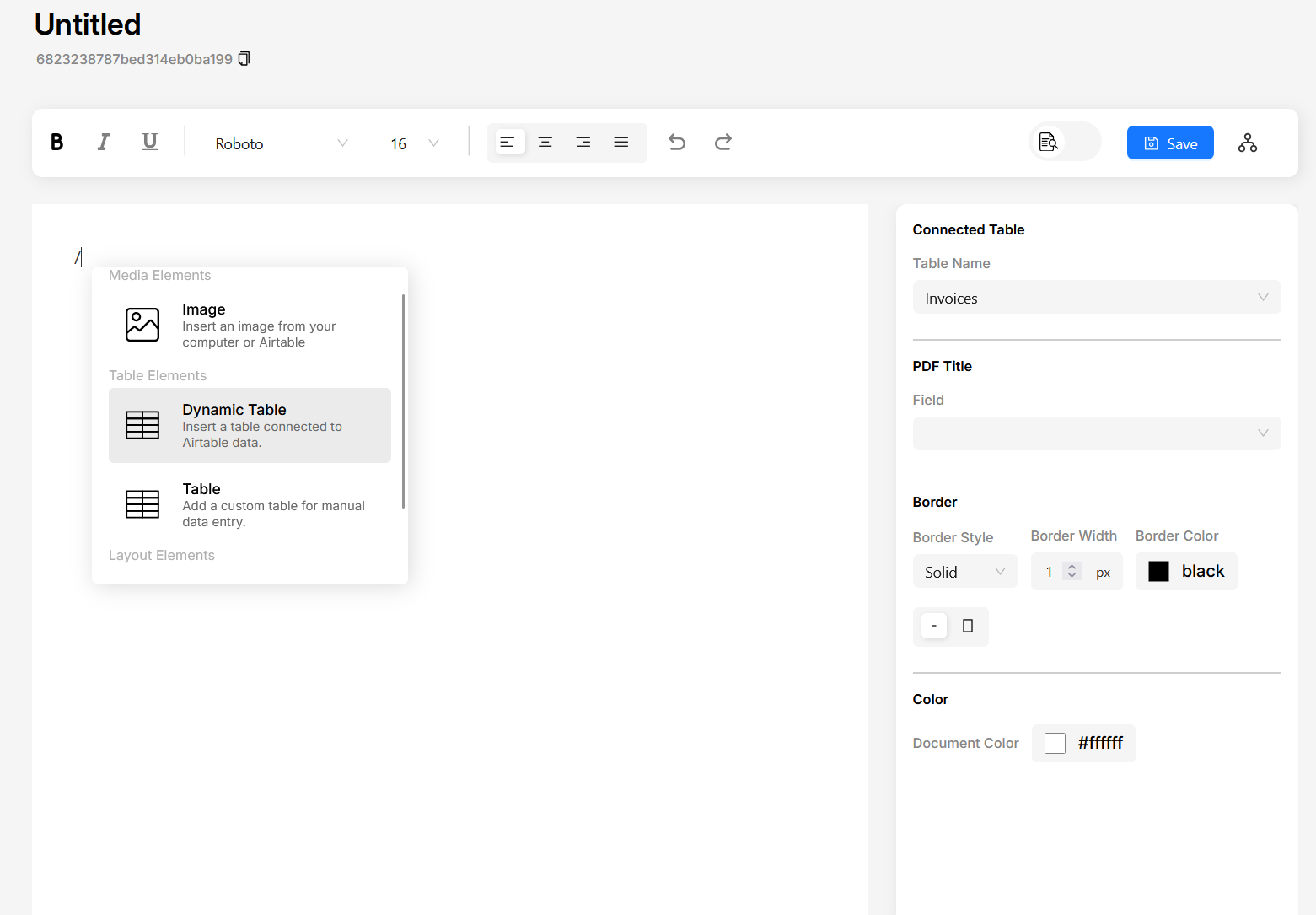
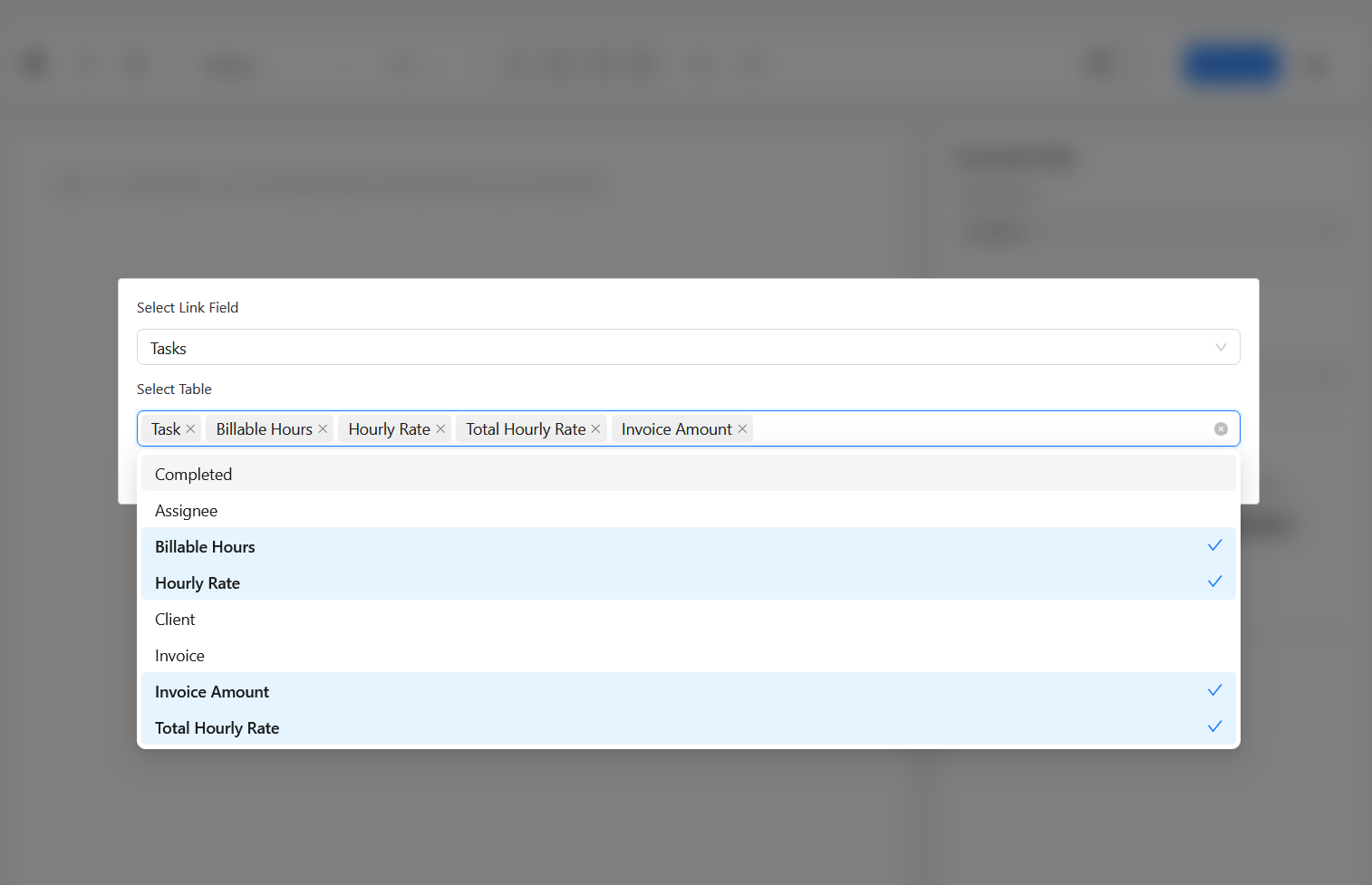
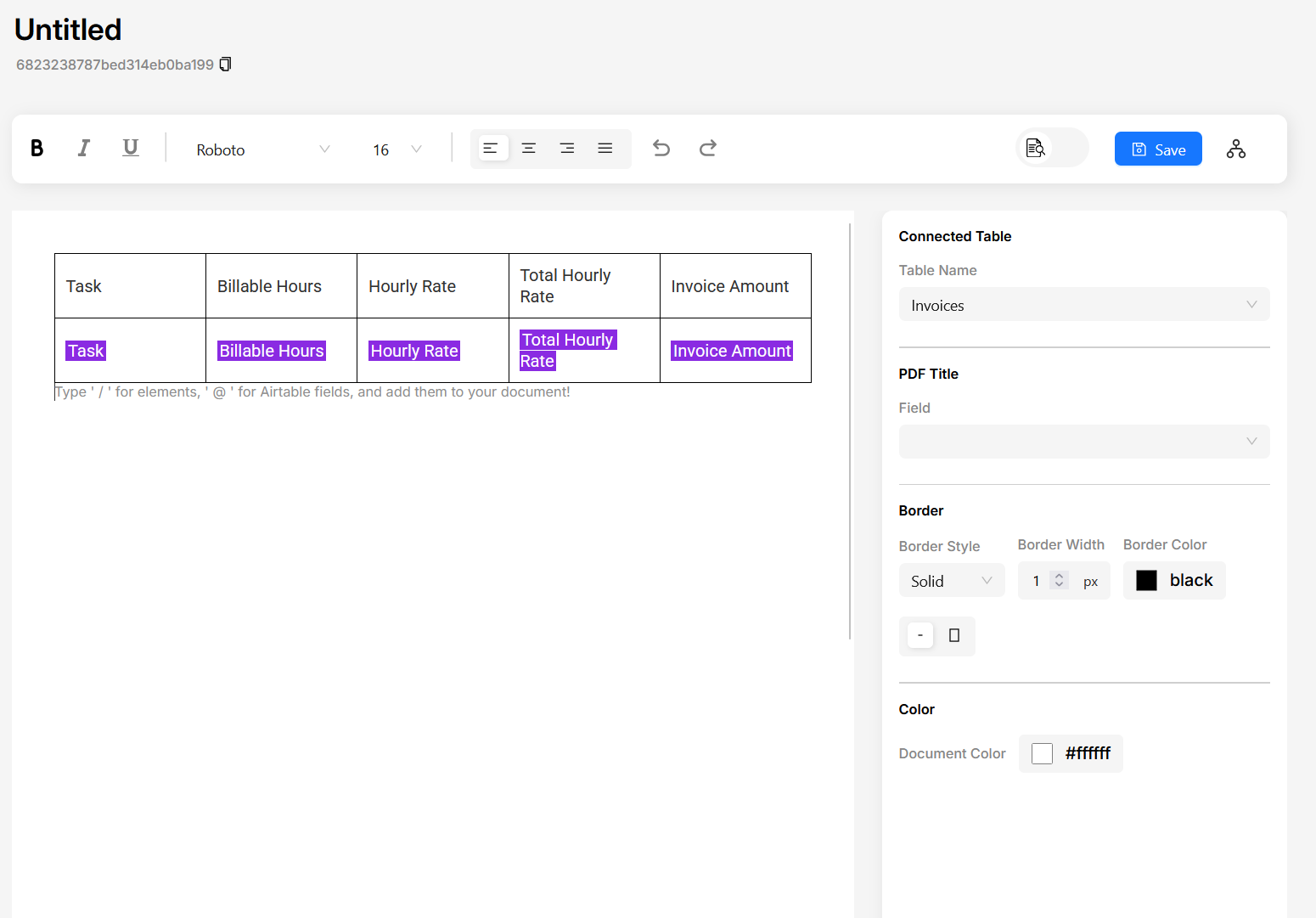
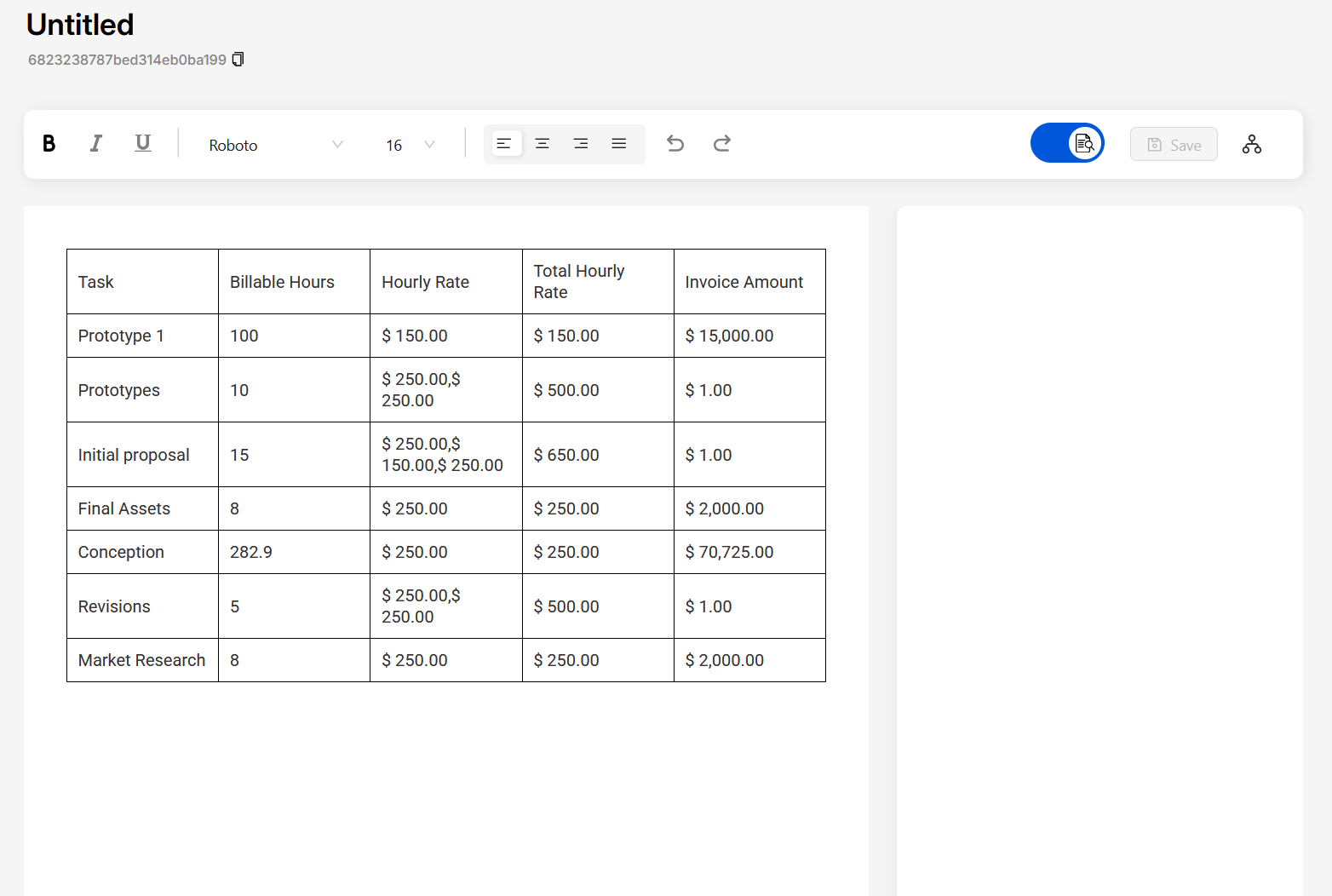
Static Table Component
Linked table fields needs to be added only in the first row of the table. In other places it will not have any effect. FlexiPage will replicate the rows as per the number of linked records
Line items can also be populated with static table component. In fact both are same, except that when you select dynamic table you'll be prompted for linked record field directly. In static table you can set it up in the properties/style pane on the right.
- Type
/in the editor, and you will see a typeahead with some components. - Choose Table from it. Now in the properties panel on the right side, select the desired linked record field.
- Now inside the table if you type
@, you will see fields from the linked table as well.
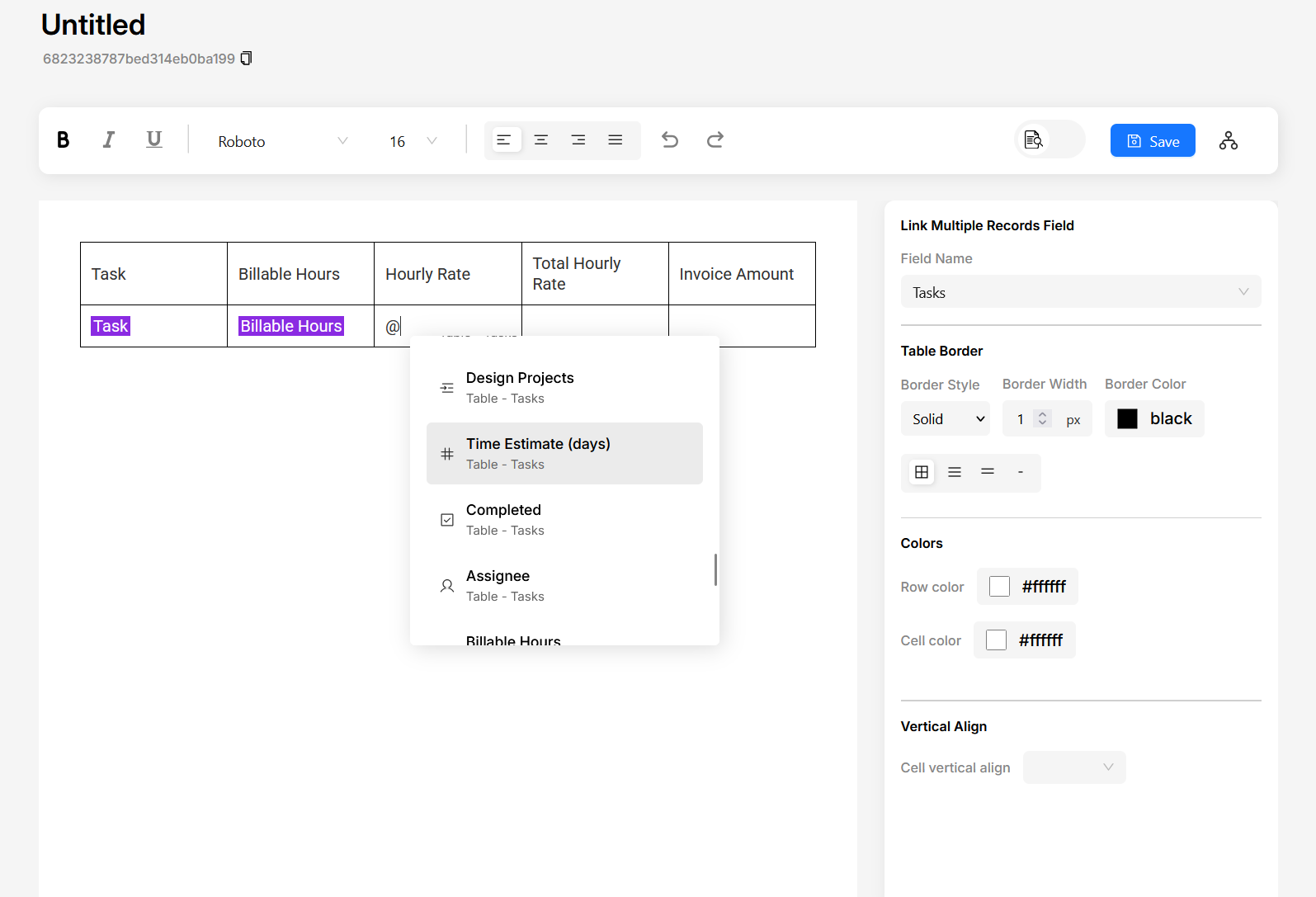
Sort, Filter Rows
To sort line items in dynamic table, hover over the table and click on the sort icon. Add the field you want to sort by and the order (ascending/descending). You can add multiple fields to sort by. For both these actions, fields to sort/filter will be shown from the linked table.
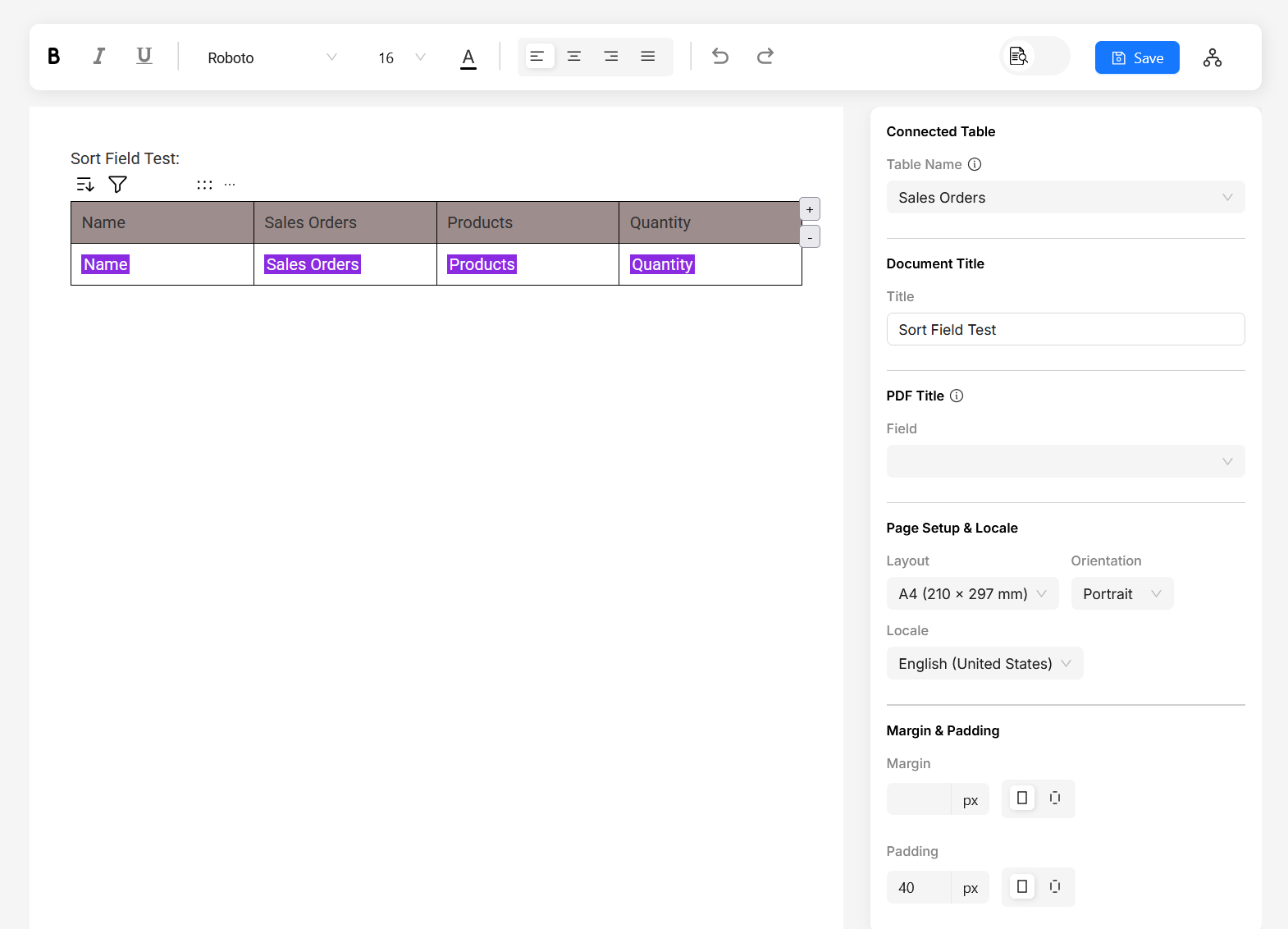
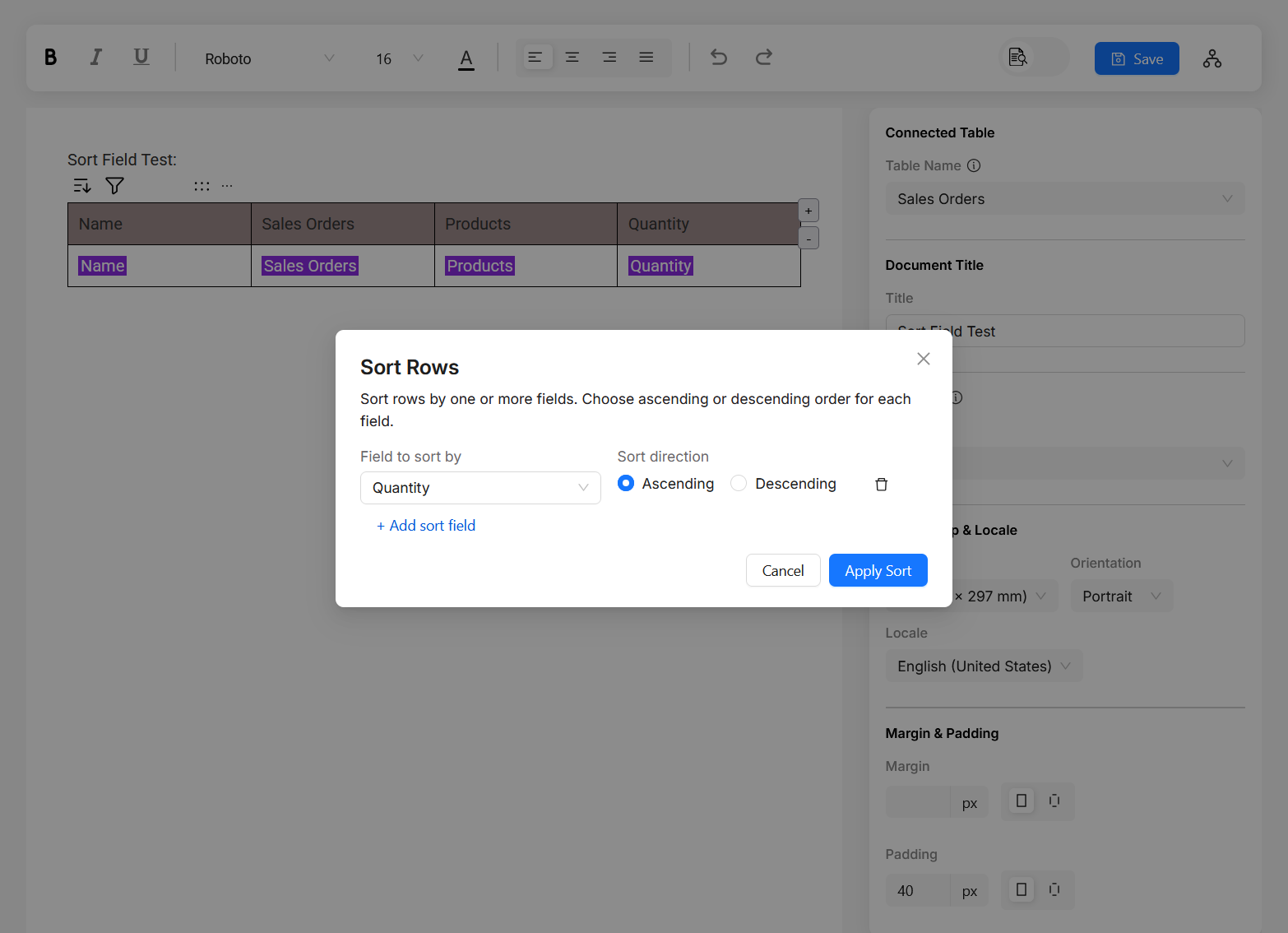
To filter rows, click on the filter icon and add the field you want to filter by. You can specify conditions like "is", "is not", "contains", etc. You can also add multiple filters. FlexiPage displays the rows that match the filter you have specified.
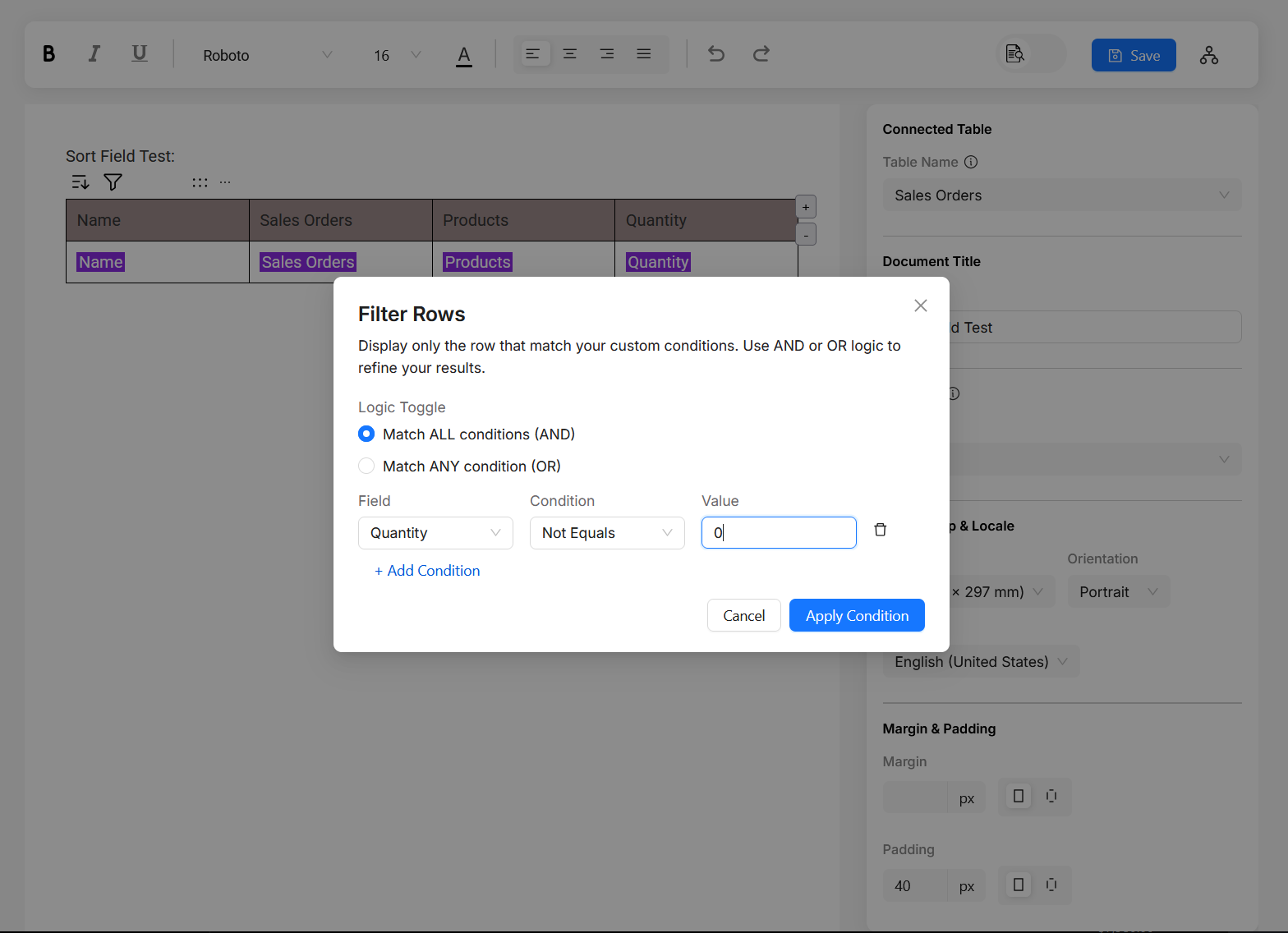
Hide column conditionally
You can also hide columns conditionally in the dynamic table. Unlike sort/filter, the condition will be based on the current table. To hide a column conditionally, click on the more icon (shows up on hovering a column) and select "Hide column conditionally". You can specify a condition based on which the column will be hidden.