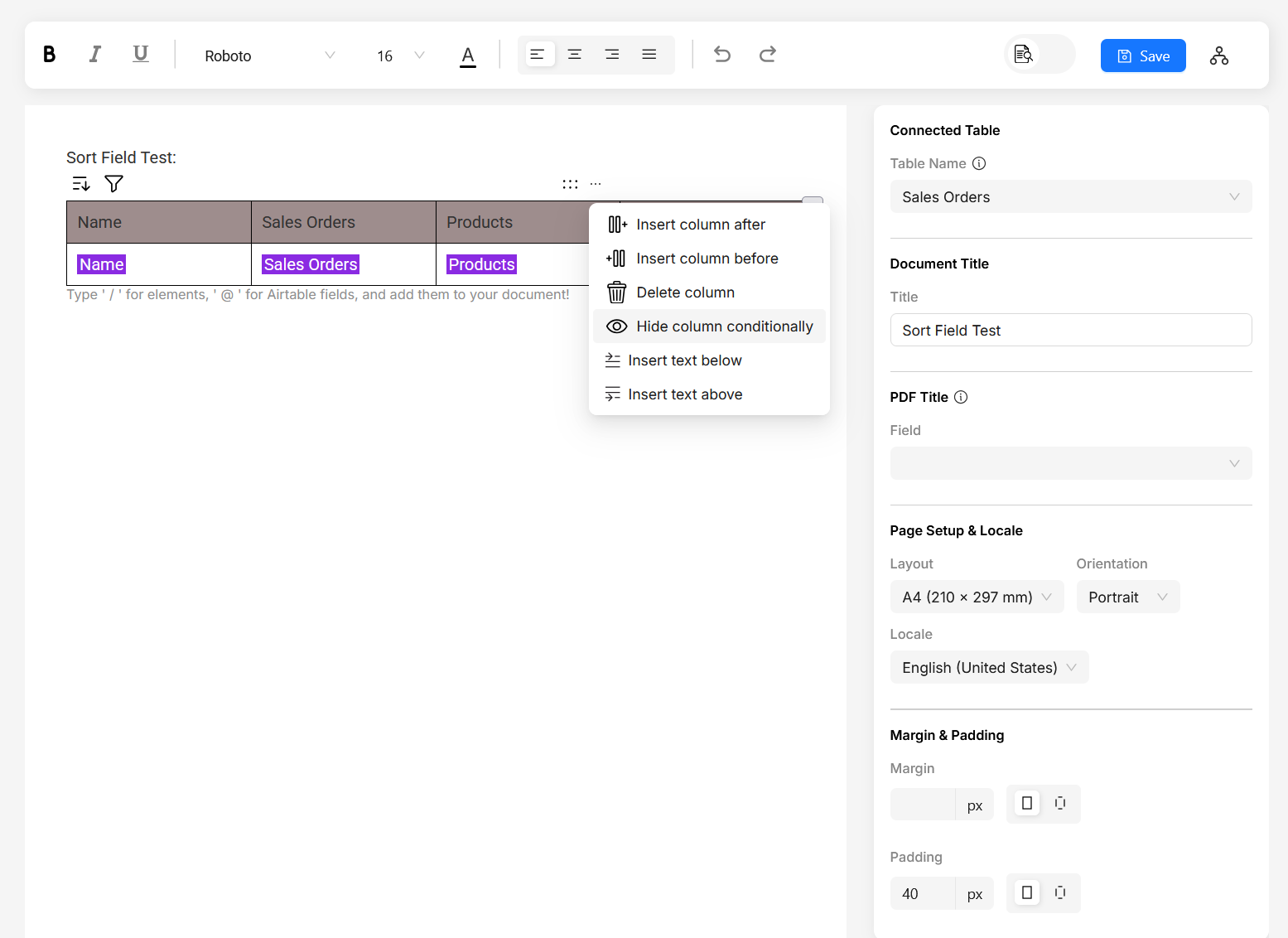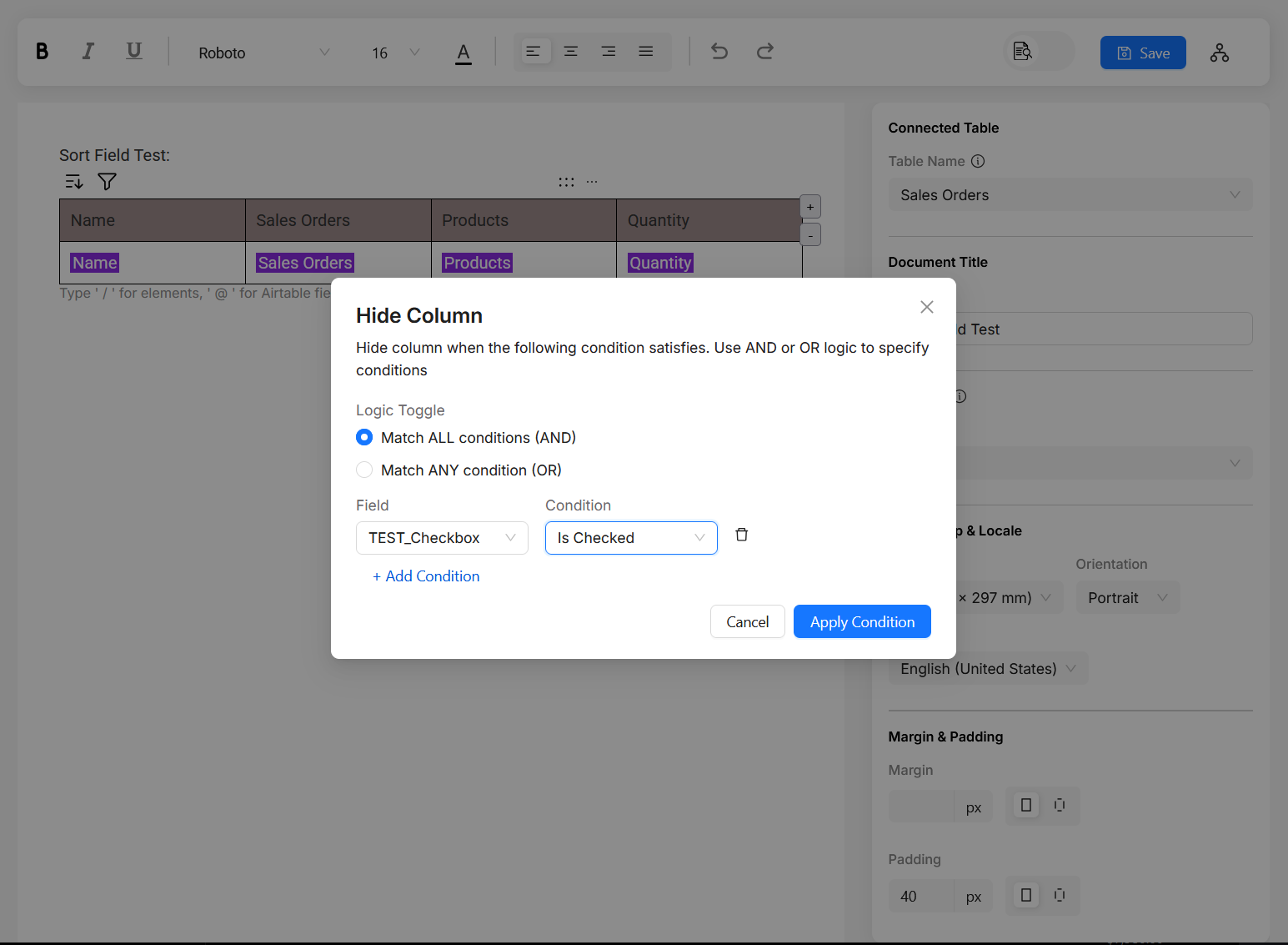Conditional Sections
You can create different versions of a document based on the values in Airtable record. A simple example would be, you might want to show a field value only if it is not empty. If it's empty you might want to show "N/A" or hide the entire text. Let's create a conditional setup for the same example.
Create a Conditional Block
In this section, we will create a conditional block that will show a field value only if Sales Order ID field is not empty. If it is empty, we will show "N/A".
- In the document editor, type
/and select "Conditional Block" from the components list. - On hovering over the conditional block, you will see a settings icon. Click on it and select "Set Condition" option.
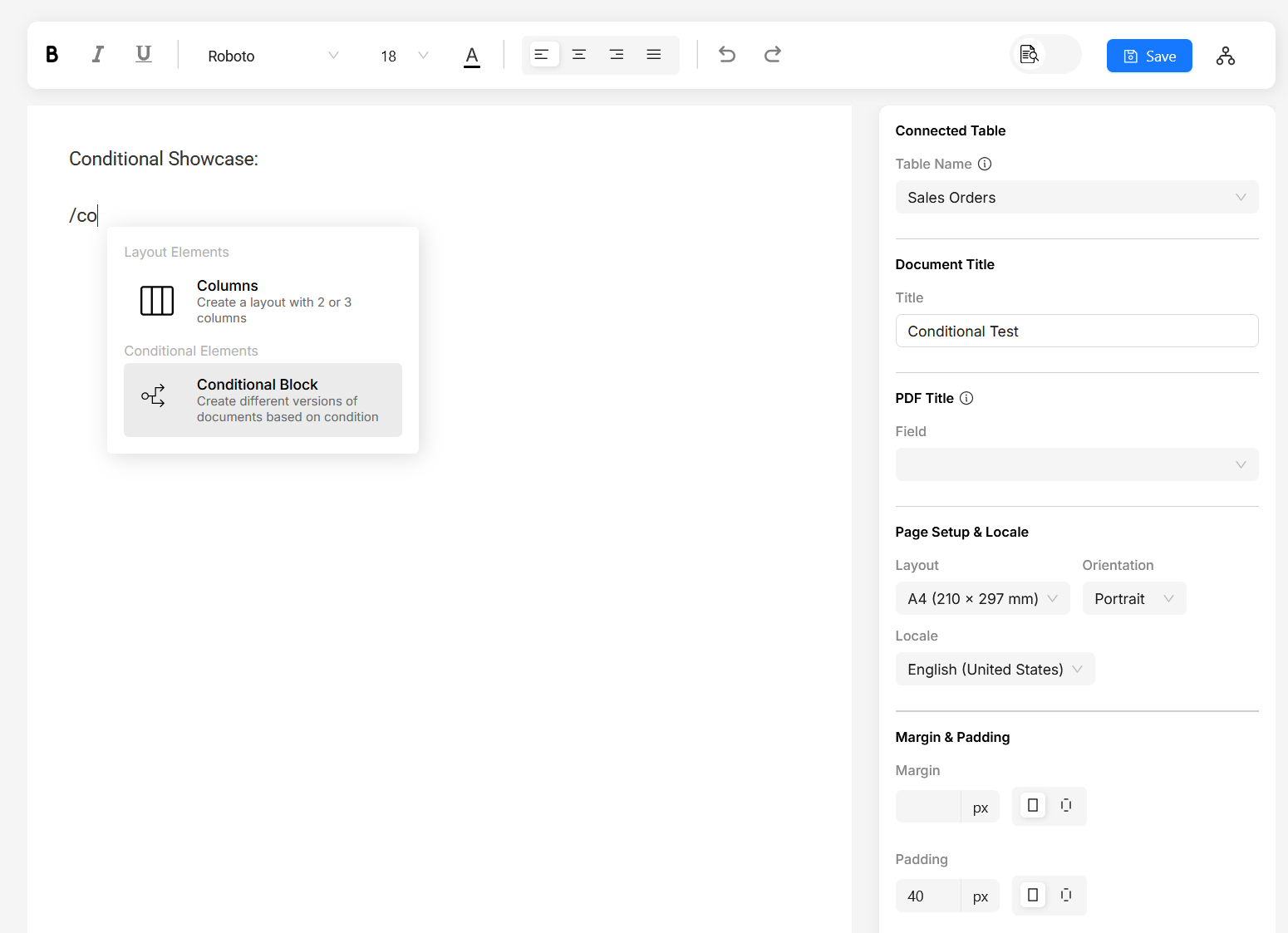
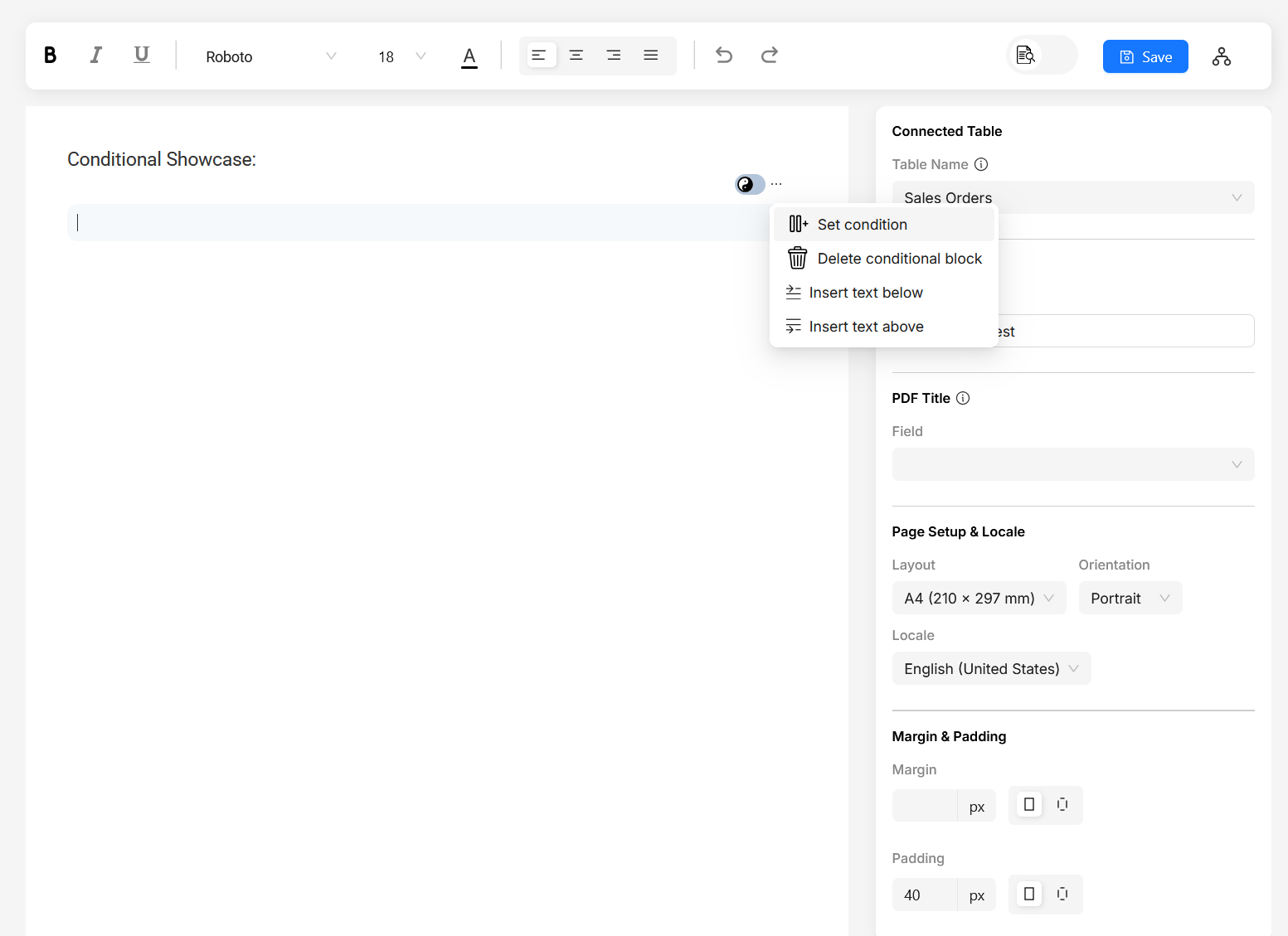
- In the dialog that appears, select the conditional logic (AND / OR).
- Select the field you want to check for condition and specify the function. You can also type the field name to filter the list.
You can add multiple conditions by clicking on the "Add Condition" button.
If you want to specify condition based on multiple select field, use contains function.
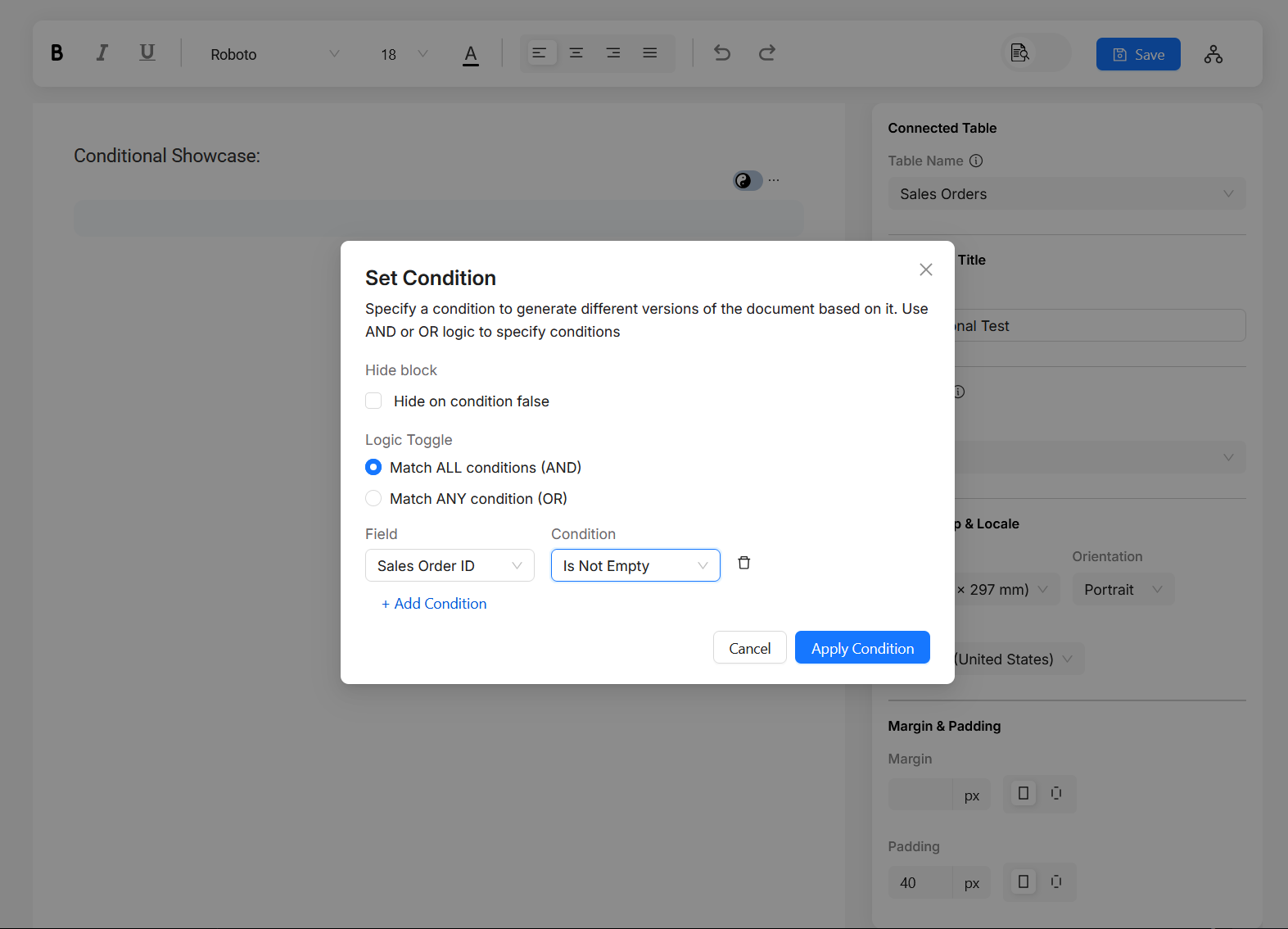
Now let's specify different version of the content in the conditional block.
- By default, the conditional block shows the "If true" section. Let's add "Sales Order ID" field there
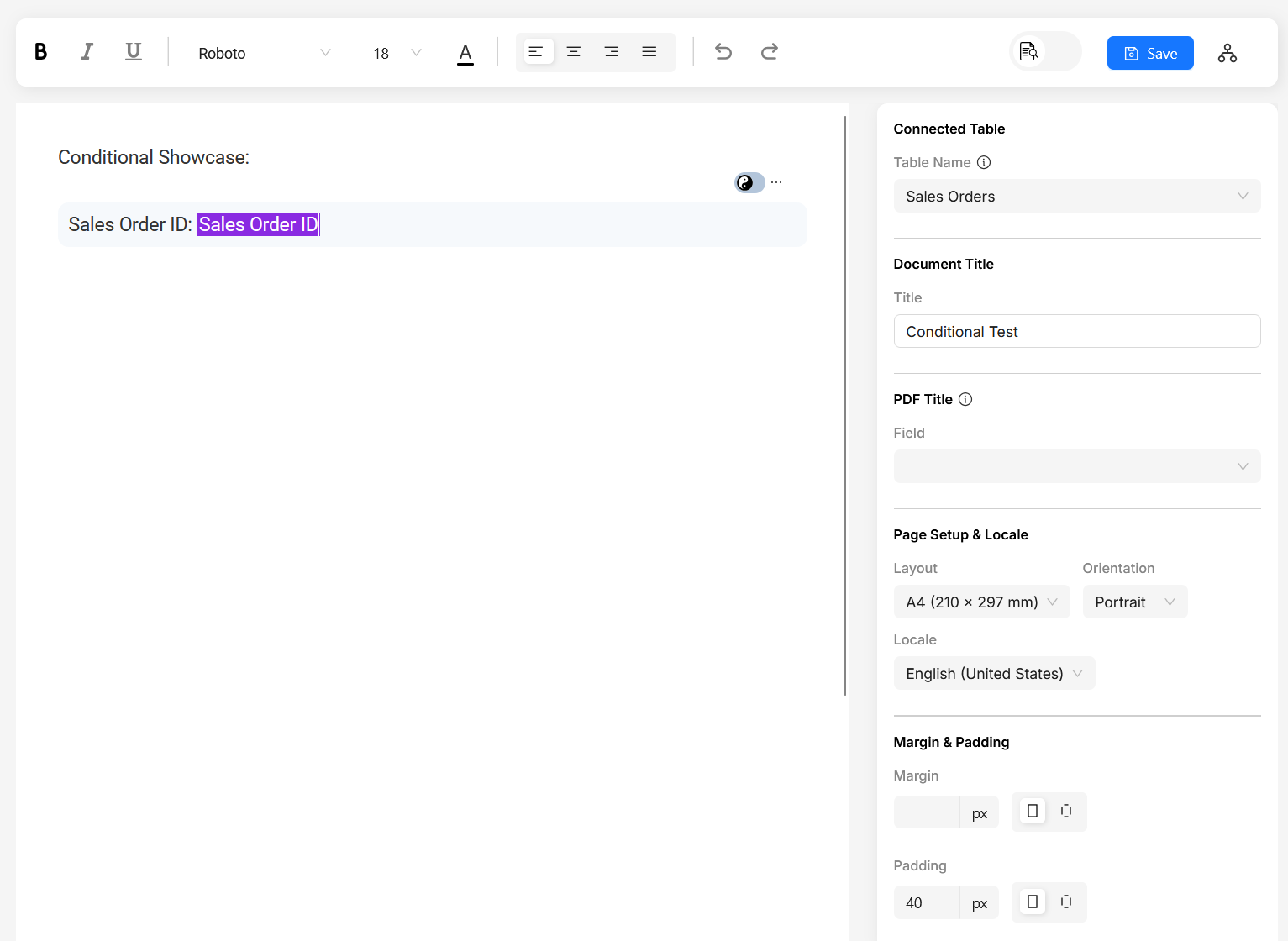
- To specify the "If false" section, click on the toggle that appears on hovering the block. In here, we will show "N/A" text.
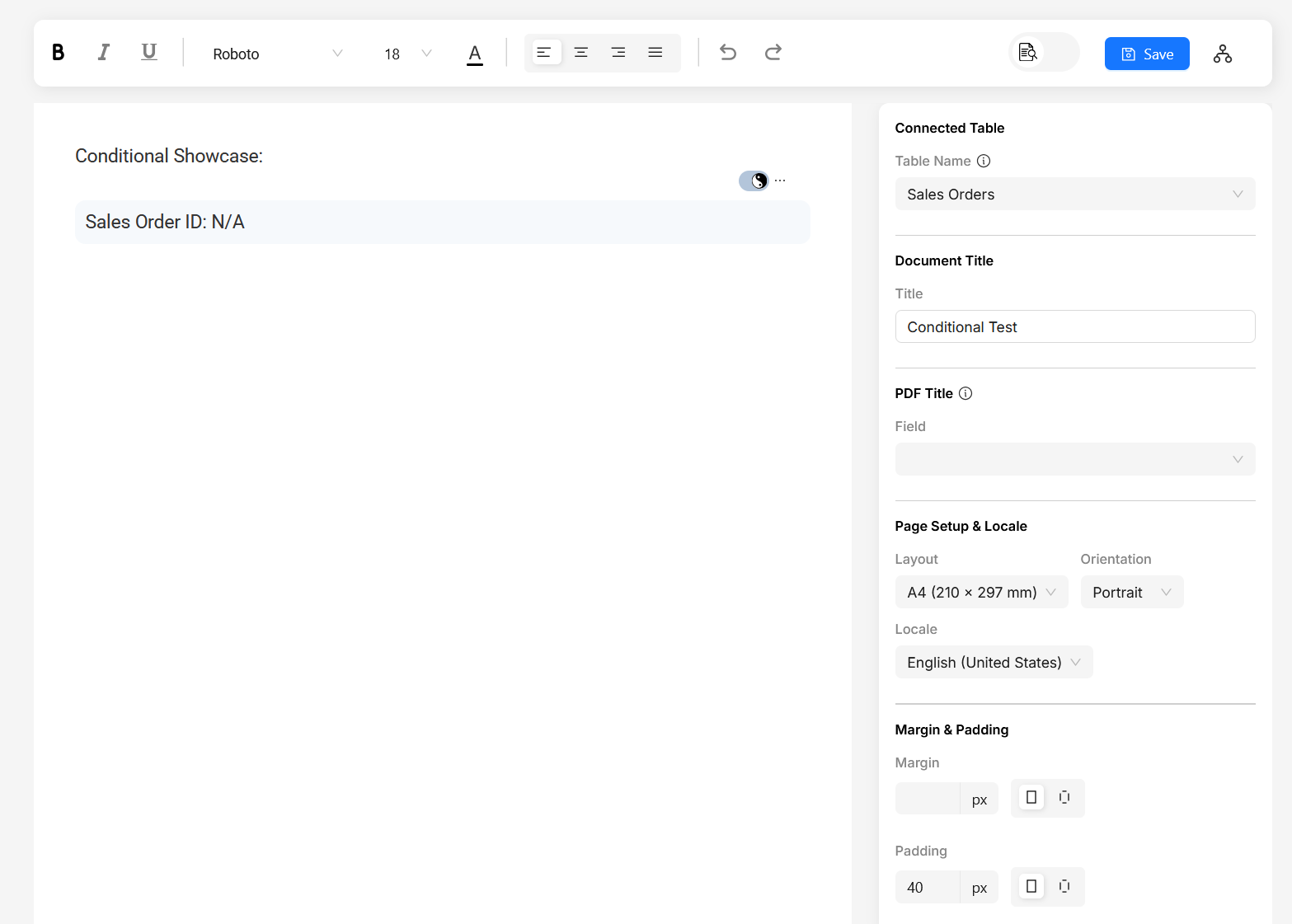
Now when you preview your document, based on your preview record, you will see either the Sales Order ID field value or "N/A" text.
Hide block on condition
You can also hide the conditional block when a condition evaluates to false. In the "Set Condition" dialog, check the option "Hide on Condition False".
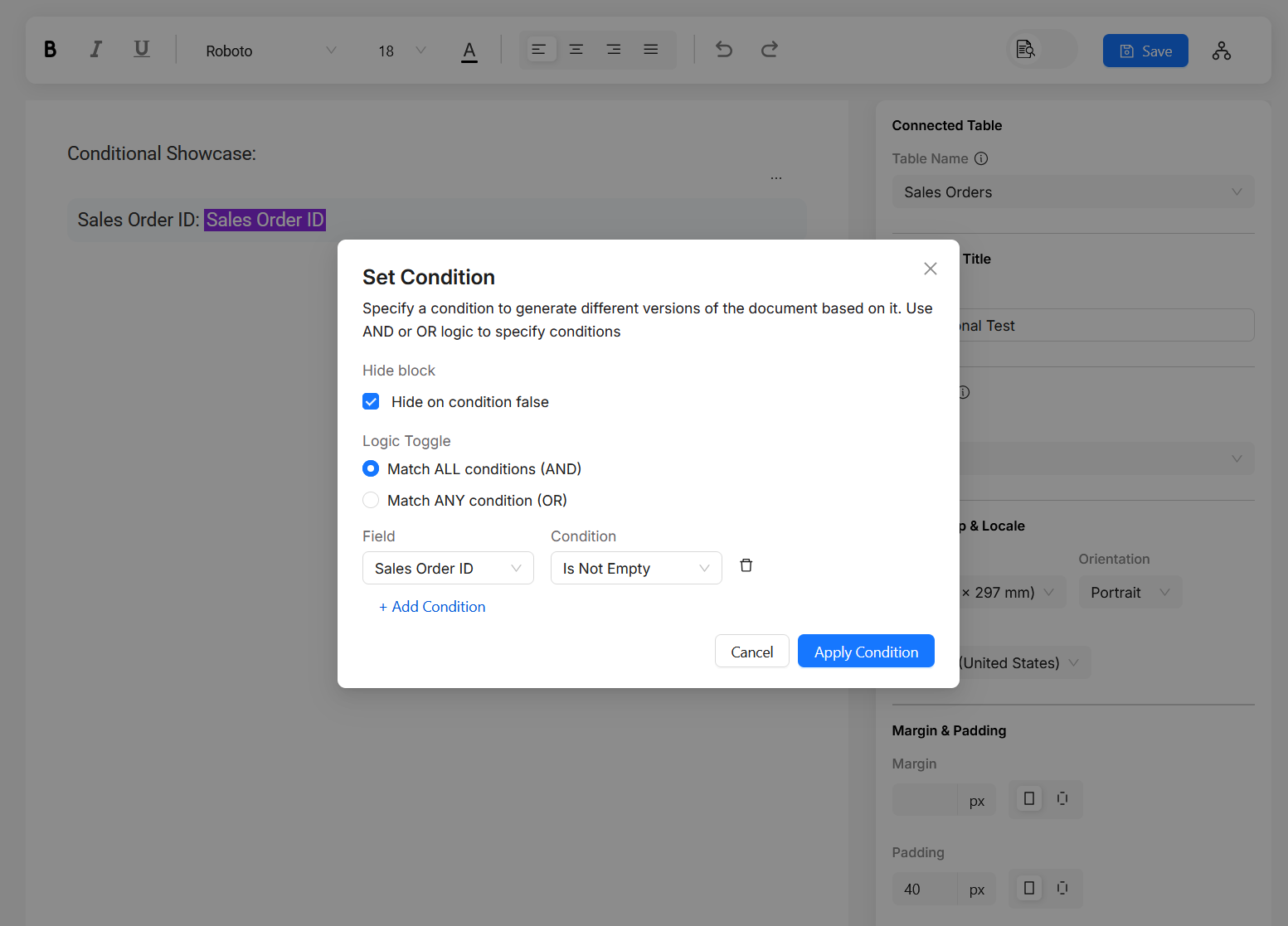
Hide table column on condition
You can also hide columns conditionally in the table. To hide a column conditionally, click on the more icon (shows up on hovering a column) and select "Hide column conditionally". You can specify a condition based on which the column will be hidden.